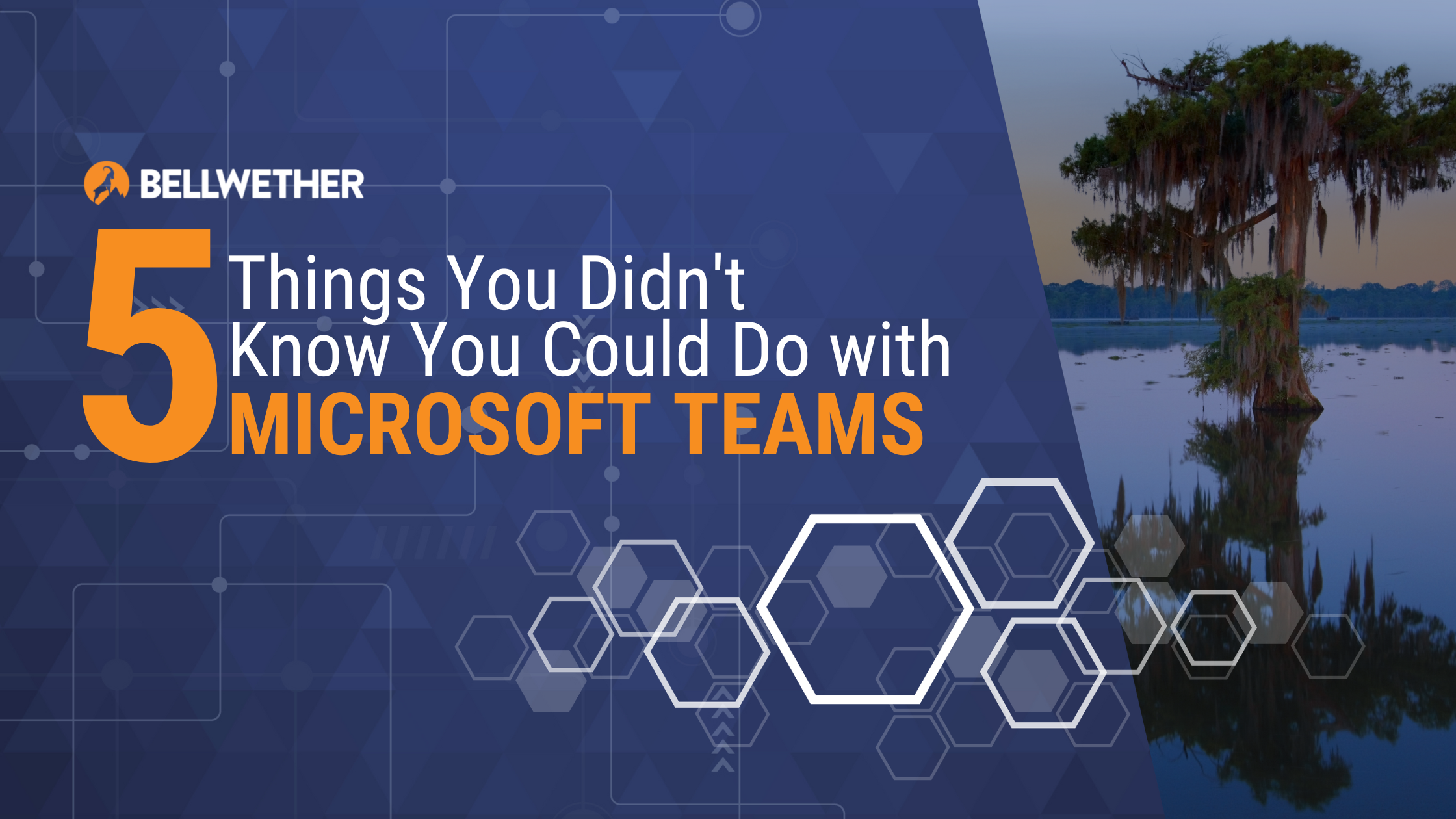
How has your day-to-day work life changed since the COVID-19 pandemic. Chances are good that you’re a lot more comfortable with online meetings and you’ve adopted Teams as your favorite meeting app. Teams usage blew up as the pandemic sent droves of people into remote working. In fact, from March to June 2020, Teams use grew more than 894%.
Depending on how your organization is working these days, you may still be relying on Teams for meetings for your onsite and remote workers, but have you discovered what else Teams can do to help everyone work more efficiently?
Teams is a Workspace, Not Just a Meetings App
Teams is not just a meetings app. It’s a workspace and when you discover how much more you can do inside of Teams, you’ll wonder why you didn’t explore Teams capabilities sooner. Here are five things that you can do with Teams to get more from this multi-faceted platform.
1. File Sharing
When you upload files to Teams, you’re utilizing cloud servers whether or not the rest of your network is in the cloud. Files uploaded in a one-to-one or group chat are stored in your OneDrive for business folder. Files uploaded to a channel are stored in that team’s SharePoint folder.
The location where files are uploaded determines their access settings. Not only are files convenient for the people that need them, but they’re hidden from people who don’t need them. Because files are in the cloud, multiple people can work on the document together and a history of everyone’s activity will be stored.
2. Built-In Apps
You’d expect that the Office apps you use every day – like Microsoft Word, Excel and PowerPoint – would be integrated into Teams but there are lots more applications that you can pull into the Teams workspace. These are tools like Lists, Tasks and Planner. You can even pull OneNote into Teams.
Shift scheduling is an app that allows you to schedule workers while giving your whole team visibility into day-to-day coverage. The Forms app is great for collecting information and can be used in process automation for routine tasks like employee PTO requests or new employee onboarding.
You can pull in apps for specific channels and turn them into a tab so that you don’t have to go searching for what you need. You can also pull apps into conversations from within the chat function.
3. Third-Party Apps Integration
You probably have some technology tools that come from outside the Microsoft family of products and it’s possible for those to be integrated into your Teams workspace. A few examples of applications that are Teams friendly include Trello, ClickUp, Asana, Salesforce and Adobe Acrobat. It’s possible to integrate custom line-of-business software into Teams too.
Integration with Teams doesn’t add any extra functions to the program itself. The beauty of integration is that workers don’t have to leave Teams to get to the application and that increases efficiency.
4. Internal and External Collaboration
Teams can do a lot but it’s ability to facilitate collaboration between people inside and outside your organization is its superpower. People can chat back and forth in chat with coworkers in different teams. This kind of messaging is generally less disruptive than a phone call or an email for short discussions.
It also makes information easier to find because messages are organized by team. Say you want to find a comment or a document shared by a team member. You don’t have to search your entire email inbox. You can just go to the chat string in the appropriate channel.
When people are chatting in Teams, distance is removed. It’s like everyone is in the same room and that helps your remote workers and contract workers feel connected.
5. Replace Your Phone System
You can chat, meet, share documents and do so much within Teams but there’s one more thing that you may not realize that Teams can do. Teams can replace your phone system.
Microsoft Teams Voice is an option when you need to move from on-premise to VoIP phones, or replace an aging VoIP system. Once you pick your phone plan and get set up, using voice communications will be a seamless experience.
Dive Deeper into Teams
Some people think that learning about new software tools is fun but a lot of people dread having to learn something new. The key to successful technology adoption is to provide training along with sufficient time to learn and transition to the new tool.
Microsoft has loads of tutorials on their Teams YouTube channel to help you learn about Teams and all it can do. Here are a few tutorials to get you started.
- Get started with Apps in Microsoft Teams https://youtu.be/rbAui9jlHwo
- Explore Collaborative Apps in Microsoft Teams https://youtu.be/fnszzSzFgqs
- Three group chat tips for Microsoft Teams https://youtu.be/gX1FM0f0IVo
Work with Microsoft Experts
When you’re a Bellwether Managed IT client, you get ideas and recommendations for how to get the best use of your Microsoft 365 products, including Teams. Chances are good that you’re leaving money on the table if you’re not fully utilizing the capabilities that you’re already paying for in Microsoft 365.
Get in touch to explore how you can get both managed IT services and IT strategy guidance that will move your business forward.
